➤ How to Code a Game
➤ Array Programs in Java
➤ Java Inline Thread Creation
➤ Java Custom Exception
➤ Hibernate vs JDBC
➤ Object Relational Mapping
➤ Check Oracle DB Size
➤ Check Oracle DB Version
➤ Generation of Computers
➤ XML Pros & Cons
➤ Git Analytics & Its Uses
➤ Top Skills for Cloud Professional
➤ How to Hire Best Candidates
➤ Scrum Master Roles & Work
➤ CyberSecurity in Python
➤ Protect from Cyber-Attack
➤ Solve App Development Challenges
➤ Top Chrome Extensions for Twitch Users
➤ Mistakes That Can Ruin Your Test Metric Program
Extracting Text from 3d Images Using Python | Most of you out there may have heard or even seen text extraction from images with the help of Python. Do you know? You can also extract editable text from 3D pictures with the help of Python. Sounds exciting? Yes, that’s true. Want to know how? Keep reading this article till the end.
In this article, we have explained a step-by-step procedure that you need to follow to extract data from 3-dimensional images.
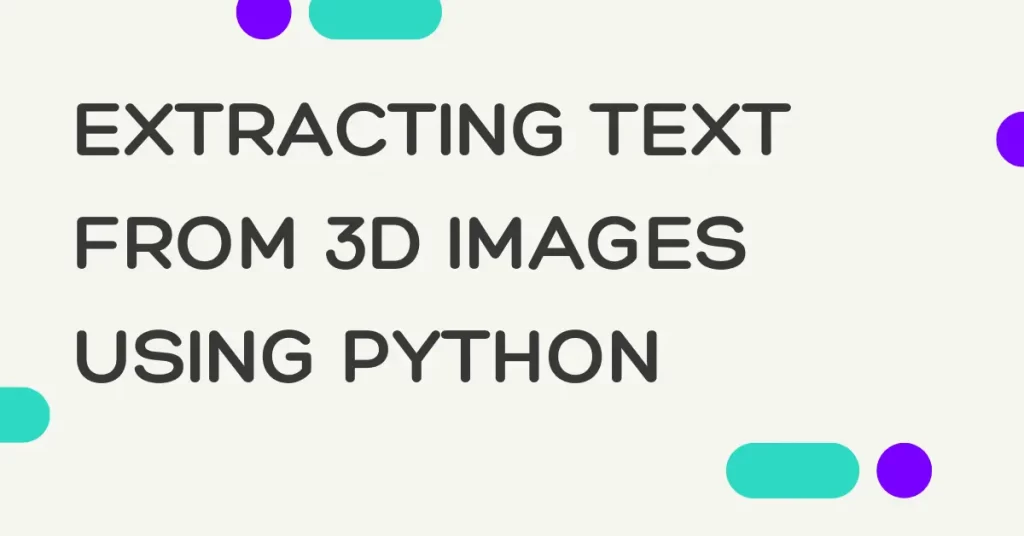
How To Extract Text From 3D Images Using Python – Steps Explained
Below are the steps that you need to follow to extract editable text from 3-dimensional pictures. For efficient extraction, it is necessary to carefully follow each step discussed below.
1. Install The 3D Python Libraries
Since, you will be extracting text from 3D images, not from plain images. So, you first have to install special Python libraries that deal with a 3-dimensional picture-to-text extraction. There are several libraries that you can consider installing in this regard such as:
- OpenCV: This library is highly suitable for basic image processing and text extraction.
- Pytorch3d: This one is good at advanced-level 3D manipulation.
- Blender 3D: It is used for modeling, rendering, simulation, or even video editing.
For this guide, we will be using Pytorch3D. Now you may be wondering how to install it…right? For this, you have to type “pip install pytorch3d pytesseract.”
2. Import Libraries & Load The 3D Image
Once you are done with the installation of libraries, you then have to import the installed libraries into the coding software you are using. Remember, you will need to import Pytorch3D from different paths like Pytorch3d.io, Pytorch3D.structures, and Pytorch3D.renderer.
Apart from importing the Pytorch library, you also need to load the required 3D image from which the Python will extract text. To load the 3D picture, you will have to provide the name of the picture by using the “Mesh” command.
For your ease, below we have provided the entire code that you will need for both importing and loading the 3-dimensional image.
import torch
import pytorch3d
from pytorch3d.io import load_objs_as_meshes
from pytorch3d.structures import Meshes
from pytorch3d.renderer import (
look_at_view_transform,
FoVPerspectiveCameras,
RasterizationSettings,
MeshRenderer,
MeshRasterizer,
HardPhongShader,
)
# Load 3D model
mesh = load_objs_as_meshes(["3d_model.obj"])
# Create renderer
raster_settings = RasterizationSettings(
image_size=512, blur_radius=0.0, faces_per_pixel=1
)
renderer = MeshRenderer(
rasterizer=MeshRasterizer(cameras=cameras, raster_settings=raster_settings),
shader=HardPhongShader(),
)3. Start Text Detection/Recognition
In this step, you have to start the text detection from the 3D image. For this, you first have to load “Pytesseract” which is an Optical Character Recognition tool for Python.
This tool works by scanning and comparing the letters or characters that the input image contains with its large database of words. And then extract the words that have a successful match with the tool’s database. The code you will need to load pytesseract for text detection is below:-
import pytesseract
# Apply OCR to the rendered image
text = pytesseract.image_to_string(image)4. Consider 3D Text Localization
This step is optional, meaning that you can either do it or neglect it. But we recommend doing it for effective text extraction from 3-dimensional pictures.
In text localization, Python will form virtual boxes around each region of text in the 3D image. The main reason for doing this is to enhance the accuracy of detecting the input text.
5. Get The Extracted Text
This is the step most of us are waiting for…right? To start the extraction process, you will have to “Print” command of Python. We have provided the code below.
# Clean and format text (adjust based on specific requirements)
extracted_text = text.strip().replace("\n", " ")
print(extracted_text)Once you have typed or pasted the code, you then need to run it and get the output results.
Alternative Ways to Extract Text from 3D Pictures
Extracting text from 3D images through Python requires a lot of time and effort. This is so because you have to carefully write the lengthy code. And if the code contains any mistake whether it’s a grammatical or technical error like a wrong command, then you will run into an error. So, below we have discussed some quick alternatives that you can use instead of Python.
Make Use Of Image To Text Converters
Image-to-text converters are online tools that make use of advanced Optical Character Recognition technology. These quickly extract text from plain images, 3D pictures, and documents, with maximum accuracy. The good thing is that they provide text in machine-readable, which means the text will be editable, copyable, and reviewable. To provide you with a better idea, we have provided a 3D picture to an image to text converter to see how it will extract text from a 3D image.

As you can see in the picture above, the converter has quickly and accurately extracted text from the 3D picture.
Make Use Of Google Lens
Google Lens is another quick alternative to extracting data from 3-dimensional pictures instead of complex coding in Python. It is also designed by Google Inc. and operates on also operates on Optical Recognition technology to perform text extraction from images.
To use Google Lens, you have to first open the 3d image that is in your gallery in the Google browser. After this, you have right click on the picture and select “Search image with Google.”
On the other hand, if the 3D image is already available online, then all you have to do is to A sidebar will appear showing the searched image. All you have to do is click on the 3D text, and Google will provide you with the option to copy it. To demonstrate all this, check out the image below:
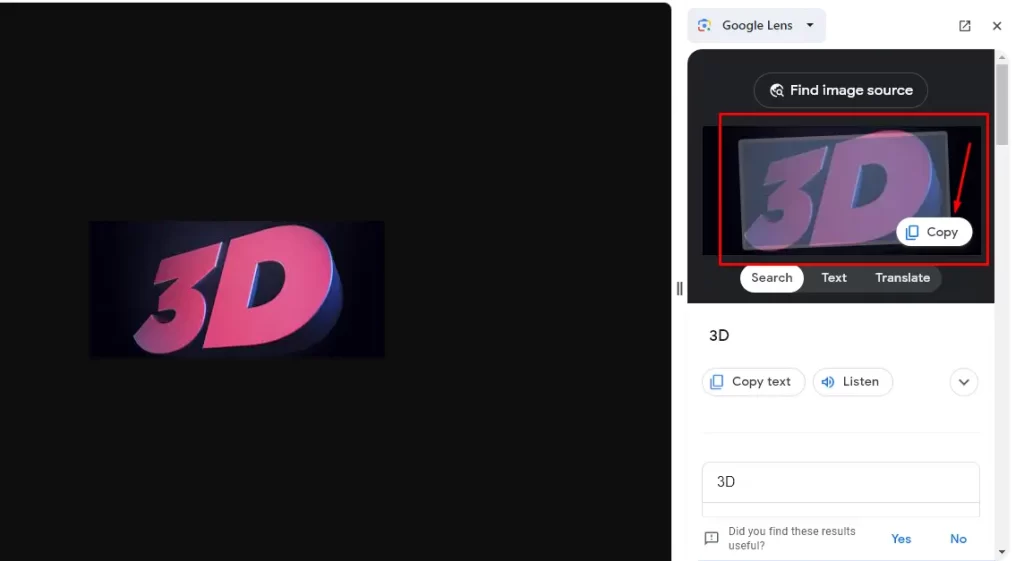
As you can see in the picture, Google Lens has provided the option to copy text that a 3D image contains.
Final Words
Python cannot only scan and extract text from plain images. Instead, it can also deal with 3D text extraction. In this article, we have explained a step-by-step procedure that you need to follow to perform text extraction from 3-dimensional images. Apart from the step-by-step guide, we have also discussed some alternative ways that you can use to quickly get the job done.