# Java Programs
Java Basic
➤ Introduction to Java
➤ Java Editions & Concepts
➤ JDK JRE JVM JIT in Java
➤ How to Run Java program
➤ Java Hello World program
➤ How to set the Java path
➤ Classpath Environment
➤ Tokens in Java Language
➤ List of Java Keywords
➤ Identifiers in Java
➤ Data types in Java
➤ Float & double in Java
➤ Literals in Java
➤ Escape Sequence In Java
➤ Unicode character set
➤ String data type in Java
➤ Arithmetic operators in Java
➤ Increment and Decrement
➤ Comments in Java
➤ Java Naming Conventions
➤ Static Import in Java
Java Hello World program is a simple program that displays “Hello World” to the screen. In this post, we will learn how to execute a Java program without generating a byte code file. Filename and class names can be different or not. You will also learn about the source code, compilation, and execution phases. The javac and java commands are used for which purpose, their syntax, and options. What style should be used to write the Java programs?
Softwares required for developing Java program
- Text editor:- for typing and saving the Java code. Examples of text editor software are a notepad, Editplus, Atom, Textpad, Notepad++ e.t.c
- JDK:- for compiling and executing the Java program
- Command prompt:- for executing javac, java, and another command
To develop Java programs we need any text editor like notepad, atom e.t.c. Using a text editor we will write the program and save it into the folder. After this, using command prompt we will compile and run the java program. The command prompt is just for the view and to take command purpose. It will take input and display output. Compilation and execution happen with the help of JDK. JDK has compiler and JVM.
Instead of using that different software, you can also use IDE like Eclipse. IDE is a software program that can be used for editing, compilation, and execution of the program. Using IDE like Eclipse you can do all things at a single place. Eclipse is the most popular IDE for Java.
But it is recommended to start your Java journey with text editors and after learning basic programs and concepts in Java, move to IDE. In this way, you will remember syntaxes very easily.
Essential statements of Java program
To develop, compile, execute and print output on the console or monitor every Java program must have below 3 statements
- Class block:- only class allows us to define the method with logic.
- The main method:- It is the initial point of class logic execution.
- Print statement:- All kinds of data are printed using this statement.
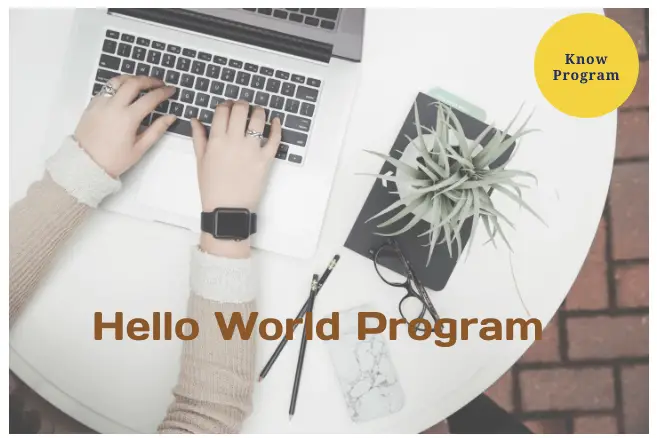
Simple hello world program in Java
A Java hello world program is a simple program that displays “Hello, World!” on the screen. It is a very simple program, which is often used to introduce a new programming language to a newbie.
Step1:- Open any text editor (like notepad) and write the code for Java hello world program.
//Hello, World program in Java
class FirstProgram{
public static void main(String[] args){
System.out.println("Hello, World!");
}
}Now, save the Java hello world program as FirstProgram.java in any folder of your computer. Here, we will save it in folder E:\Java\examples\
Step2:- Open Command prompt(cmd), and go to the folder where you had saved the above program.
Our program is in E:\Java\examples\ folder so, we will write these below commands given in the image
C:\Users\user> E:
E:\> cd Java\examples
E:\Java\Examples>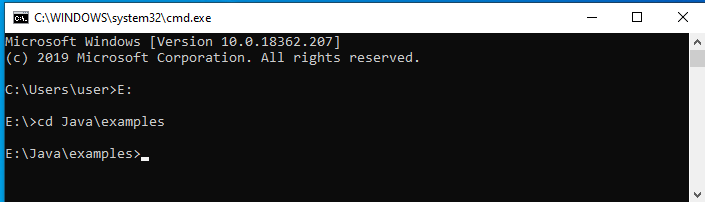
Step3:- Compile the program using the command javac FirstProgram.java
> javac FirstProgram.java
Notice, previously we had only one file FirstProgram.java in our folder. Now, we have also one another file FirstProgram.class
Step4:- Run the new file FirstProgram.class with the command java FirstProgram
> java FirstProgramOutput:-
Hello, World!
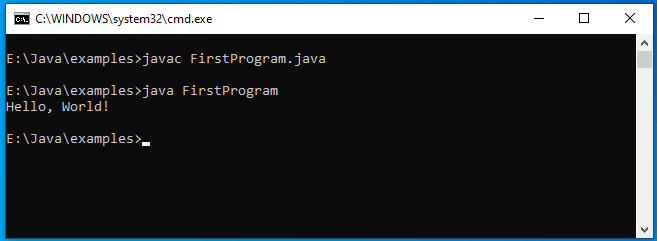
Explanation of Java Hello World program
//Hello, World program in JavaThis statement is a comment, and it is optional. Any line starting with // is a comment which is completely ignored by the compiler. It is used for better understanding and functionality of the program.
class FirstProgram {
//---
}Java is an object-oriented programming language. Every java program starts with a class definition. In our program, the name of the class is FirstProgram.
public static void main(String[] args){
//---
}This is the main method of Java programs. Every Java program must contain the main method, without the main method we can’t execute a Java program. Here, the execution starts from the main method. Notice that the main method is inside the class definition. The main method should accessible everywhere in the program so, its accessibility is public. The public, private, default, and protected are access modifiers.
System.out.println("Hello, World!");This statement will print the string inside the quotation marks, i.e. Hello, World! to the standard output screen. The System is a pre-defined class, out is an object inside the System class and println() is a method of object out. Notice that this statement is inside the main method and the main method is inside the class definition. Semicolon used at the end of the statement indicates that the statement is completed.
Source code
The program we have written is called source code. Text editors are used for developing the source code. The source code is written in Java programming language so, the source code will save with extension .java. That’s why we saved our program as FirstProgram.java. The source code is platform-independent. If we have written source code in a Windows operating system then we can use the same file in another operating system also, no need to write the second time. Java’s slogan is WORA (Write once, Run anywhere).
Compilation phase
JDK has both compiler and JVM. Using command prompt we can communicate with the compiler to translate the source code. This can be done by the command javac, javac is a program itself. The compiler takes the source code and checks the syntax of the source code file. If there is any syntax error or spelling mistake occur then the compiler will give compile time error otherwise it will convert source code to byte code. This byte code will be saved in our system as Name_Of_Class.class. In our program, the name of the class is FirstProgram so, we get a file FirstProgram.class in the current directory where source code was present. This .class file is generated by the compiler. Byte code is also platform-independent.
Execution phase
A .class file doesn’t contain code that is native to our computer processor. Instead, it contains bytecodes. The byte code is the native language of the Java Virtual Machine. Our operating system doesn’t understand this byte code. This byte code is only understandable by JVM. So, using another command java we can execute the .class file. The java is also a program like javac. If there is any logical error is present then we get a runtime error (runtime error is also called Exception) by JVM otherwise JVM translates the byte code into native machine language (set of instructions that a computer’s CPU executes directly). In this phase, no file will be created and output came into the screen. After, completion of the execution phase, the generated machine language is destroyed.
Some important points
- Java programs are compiled and executed by using Java binary files
javacandjava. We call these two binary files as “tools” in short form. These two tools are used from the command prompt. - Where Java files must be stored, in Java software (JDK) installed folder or in some other directory? It is not recommended to store Java source files in Java software installed directory, because if we uninstall current Java software for installing the next version, then all our source files will also be deleted. So for security reasons, it is always recommended to store Java source files in another directory, not in Java software (JDK) installed directory.
Commands used for compilation and execution of the Java program are javac and java. Now, we will discuss both commands.
The javac command
The javac command is used to compile a single or group of Java source files (.java files).
1. The syntax for compiling one Java source file:-
javac [options] file.java2. The syntax for compiling multiple Java source file:-
javac [options] file1.java file2.java file3.java3. The syntax for compiling all Java source file in the current directory:-
javac [options] *.javaVarious options for javac command:-
| Option | Used for |
-version | JDK version information |
-d | directory (Save .class file in particular directory) |
-cp | To set classpath |
-verbose | Output messages about what the compiler is doing |
To see all the options of the javac command type javac --help command in cmd.
The java command
The java command is used to run a Java program.
The syntax to execute a class:-
java [options] ClassName [args…]Various options for java command:-
| Option | Used for |
-version | JDK version information |
-D | set system properties |
-cp | To set classpath |
To see other syntax and options of java command use java --help command
Note:- Using javac command, we can compile any number of java source files but using java command we can run only one .class file at a time.
Should Class Name and File Name be the same?
In the Java hello world program, the name of the class was FirstProgram and the file name was FirstProgram.java. So, we used the same name for the class and also for the name of the file. But, it is not mandatory. We can use a different name for class and file. See the below example:-
//Test.java
class FirstProgram{
public static void main(String[] args){
System.out.println("Hello, World!");
}
}Save this file as Test.java and compile it. The file generated by the compiler will FirstProgram.java, execute it.
> javac Test.java
> java FirstProgramOutput:-
Hello, World!
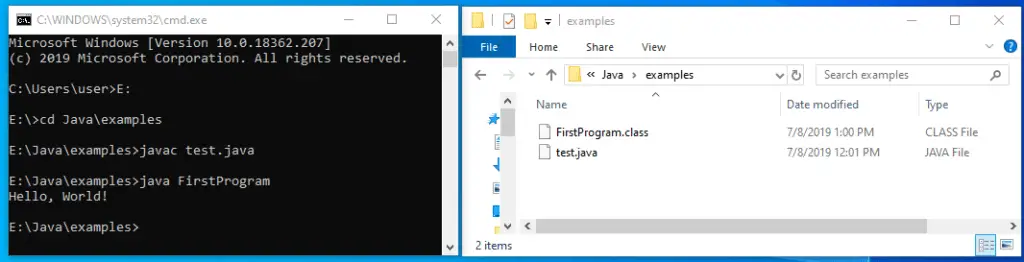
When an error occurs?
The error only came, if we declare the class as public.
// Test1.java
public class FirstProgram{
public static void main(String[] args){
System.out.println("Hello, World!");
}
}> javac Test1.java
test1.java:1: error: class FirstProgram is public,
should be declared in a file named FirstProgram.java
public class FirstProgram{
^
1 errorConclusion:- The name of the file and class may be different, but if we declare the class as public then the file name and class name must be the same.
Note:- If you are working with any IDE to develop, compile and run Java program then also you can get an error. In IDE, the compilation and execution phase done with shortcut keys, not by manually given commands. Shortcut keys are configured as, for compilation javac <filename> and for execution java <filename>. Due to this configuration, you will get an error. So, it is recommended to use the same name for the File and the Class.
Executing Java program without generating bytecode file
Previously we learned, the source code is compiled and then the generated byte code executed by the JVM. Some languages like Python and scripting languages don’t need two-phase, their programs directly execute without generating a new file. From Java11 onwards we can directly execute Java program also. Compilation and execution both are done using a single command java.
Save the below program as Firstprogram.java
//FirstProgram.java
//Hello, World program in Java
class Hello{
public static void main(String[] args){
System.out.println("Hello, World!");
}
}> java FirstProgram.java
Hello, World!No .class file will be generated by the compiler and Java program executes directly. By this way, learning the Java programs become more easy for beginners. They can execute Java programs only in one step.
If there is any syntax error is present in the program then we got the compile-time error and if any logical error is present then we get an exception.
Filename and class name in this case
Notice that in this program, file name and the class name was different. So, if we are using only java command for both compilation and execution then it is not necessary that filename and class name should be the same. When we were working with javac command for compilation and java command for execution then there was a limitation that if the class is declared as public then the filename and class name should be the same. But, it is also not necessary if we use only java command for both compilation and execution.
//Test.java
public class Hello{
public static void main(String[] args){
System.out.println("Hello, World!");
}
}Compile and execute it using:- java Test.java
Hello, World!
Saving .class file in another directory
When we compile our Java program using javac command, compiler check syntax and if no error found then it generates bytecode (translation of .java file) and saves it into Classname.class file in the current working directory (where .java file was present). Now the question is, can we save the .class file generated by the compiler into another file or directory? Yes, it is possible. For this purpose, we must use -d option of Java compiler as shown below:-
javac -d path_of_folder_or_directory Example.javaFor example, we have a program FirstProgram.java
//FirstProgram.java
//Hello, World program in Java
class Hello{
public static void main(String[] args){
System.out.println("Hello, World!");
}
}FirstProgram.java is saved in folder D:\Java and we want to save compiler-generated file Hello.class into another directory C:\program then we will write below command,
D:\Java> javac -d C:\program FirstProgram.javaBy using, above command option -d C:\program we are informing the compiler to save .class file in C drive and “program” folder.
Note:- javac -d . FirstProgram.java is same as javac FirstProgram.java
Here the dot (.) represents the current working directory.
Java9 version enhancement in -d option
Up to java8 version, we must explicitly create the folder (in our case “program” inside C drive) then only .class file will be saved in the “program” folder. If the folder is not available then compiler throw error:- directory is not found. From java9 version onwards we don’t need to create the folder “program” explicitly. If the “program” folder is not available there then the compiler automatically itself creates it.
We can also execute the .class file saved in another directory from the current working directory. For this purpose, we need to set classpath variables. We will discuss it later in the topic:- Setting classpath environment variables
Compile-time and Runtime errors
The error thrown by the compiler at the time of compilation is called compile-time errors. These errors are raised due to syntax mistakes, like spelling mistakes, the wrong usage of keywords, missing semicolon (;) at the end of the statements, etc.
The errors thrown by the JVM at the time of execution are called runtime errors or exceptions. These errors are raised due to logical mistakes, like executing class without a main method, accessing array values with the wrong index, dividing integer number with 0, etc.
Use a consistent style
There are many styles to write programs. But, given above is standard and most code you run across will most likely be written that way. We, suggest you adopt the Java standard from the start.
// Standard style
class FirstProgram{
public static void main(String[] args){
System.out.println("Hello, World!");
}
}Standard style is better than the below styles,
// don't use this style
class FirstProgram
{
public static void main(String[] args)
{
//It is recommended to not use this style
}
}// don't use this style
class FirstProgram
{
public static void main(String[] args)
{
//Also, don’t use this style
}
}If you enjoyed this post, share it with your friends. Do you want to share more information about the topic discussed above or do you find anything incorrect? Let us know in the comments. Thank you!