➤ How to Code a Game
➤ Array Programs in Java
➤ Java Inline Thread Creation
➤ Java Custom Exception
➤ Hibernate vs JDBC
➤ Object Relational Mapping
➤ Check Oracle DB Size
➤ Check Oracle DB Version
➤ Generation of Computers
➤ XML Pros & Cons
➤ Git Analytics & Its Uses
➤ Top Skills for Cloud Professional
➤ How to Hire Best Candidates
➤ Scrum Master Roles & Work
➤ CyberSecurity in Python
➤ Protect from Cyber-Attack
➤ Solve App Development Challenges
➤ Top Chrome Extensions for Twitch Users
➤ Mistakes That Can Ruin Your Test Metric Program
To create a Java project in Eclipse IDE, first, start the Eclipse IDE by double-clicking on the icon. Now, launch the Eclipse IDE by choosing the workspace folder.
Steps to Create Java project in Eclipse IDE,
Step1) Go to File => New => Other
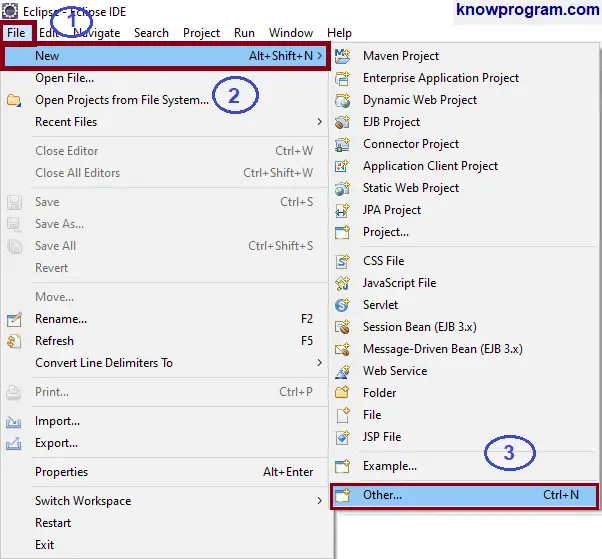
After selecting Other a wizard window will appear, which contains template for different types of projects like Java project, Gradle project, Maven Project, Java EE project and e.t.c.
Step2) Select Java Project in the wizard window and click on Next. If it is not appearing then search “Java Project” and then select it.
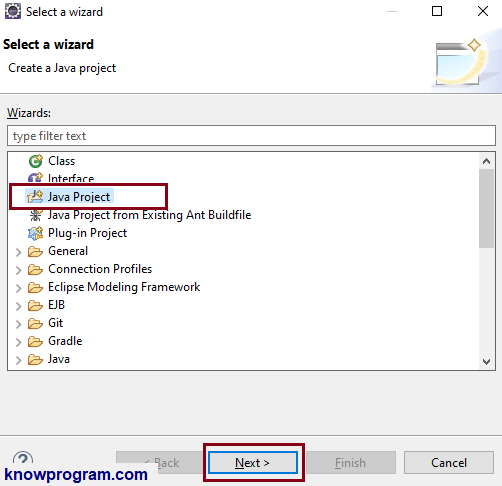
Step3) Assign Project name.
In the JRE section, it is displaying the execution environment. If you want to choose a different Java version then choose from here, else leave it as it is.
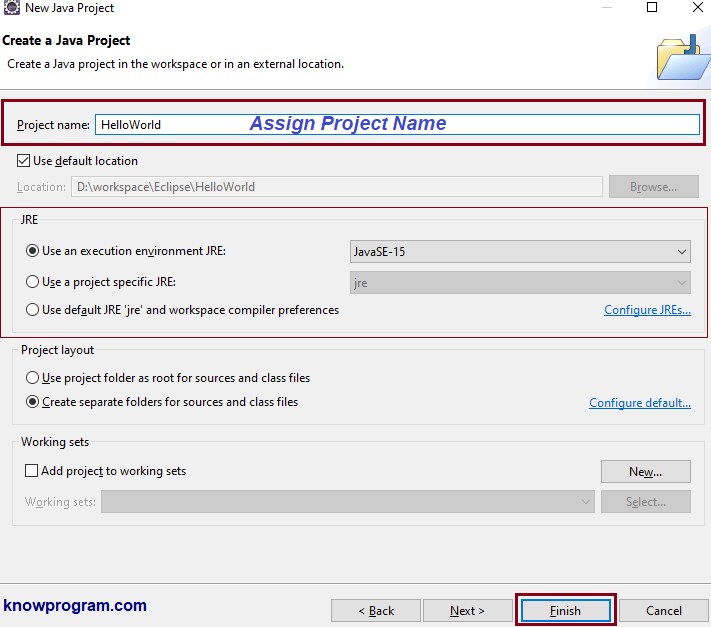
Step4) Click on the Finish.
Now, the Java project is ready and you can start developing the Java program. Based on the different Eclipse IDE editions you may get two more things,
It may ask to Create module-info.java, it is optional and currently, we don’t need it. Select on “Don’t Create”.

Next, it may ask to Open the Java perspective which is designed to support Java development and offers a package Explorer, a Type Hierarchy, and Java-specific navigation actions. But we don’t need them, select “No”.

In the Project Explorer section, you can see the Java project. Our Java project name is “HelloWorld”, the JRE System Library folder contains packages required to run Java programs, and the src folder will contain the Java program written by us.
To develop a Java program, select the src folder and click on New (Shortcut CTRL + N). Now, select the class/interface/enum/ based on your requirement and start developing the program. After developing the Java program, you need to compile and run the Java program. Also See:- How to compile and run Java program in Eclipse IDE.
If you enjoyed this post, share it with your friends. Do you want to share more information about the topic discussed above or do you find anything incorrect? Let us know in the comments. Thank you!